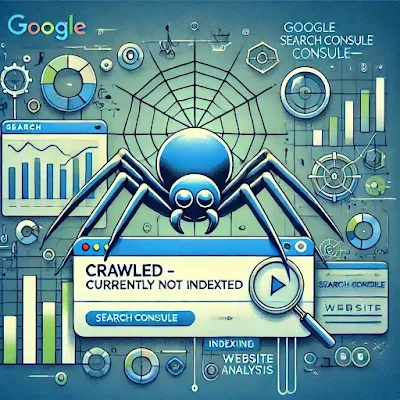When you encounter the "Crawled - Currently Not Indexed" status in Google Search Console (or a similar tool for other search engines), it indicates that Googlebot has visited and crawled your page but has not yet indexed it. This can be due to several reasons, and resolving the issue involves several steps to ensure proper indexing.
Here’s a step-by-step guide to fix this issue:
1. Check for "Noindex" Tags
Ensure that your page is not unintentionally marked with a noindex tag. This tag tells search engines not to index the page.
- How to Check: Inspect the page’s HTML using Chrome DevTools (right-click the page > Inspect) and look for a
<meta name="robots" content="noindex">tag. If this tag is present, remove it.
- Fix: If you find this tag and it's not needed, remove it to allow indexing. You can also use the "robots.txt" file to manage this.
2. Inspect Robots.txt for Blocking
Make sure that your page isn’t blocked by your robots.txt file.
- How to Check: Visit
yoursite.com/robots.txtand see if the page’s URL is listed as blocked.
- Fix: If you find a disallow directive for the page or its directory, remove it to allow crawling.
3. Use Google Search Console to Request Reindexing
After ensuring the page is not blocked, manually submit the page for indexing:
- How to Do This: Go to Google Search Console, navigate to "URL Inspection" and enter the URL. If it shows "Crawled - Currently Not Indexed," click on "Request Indexing."
- Why It Helps: This prompts Google to crawl and index the page again, potentially speeding up the process.
4. Improve Content Quality and Uniqueness
Google may withhold indexing if the content is deemed to be thin, duplicate, or of low quality. Ensure that the page has valuable, original content that provides users with useful information.
- How to Check: Review your content for relevance, originality, and depth. Consider adding more detailed sections, internal linking, or multimedia (like images or videos).
- Fix: If the page has very little content, enrich it with more valuable information. Avoid using duplicate content or copying from other sites.
5. Increase Crawl Budget
Google may not index a page if it has low priority in their crawl budget, especially for larger sites. Optimizing the crawl budget can help Google index important pages faster.
- How to Check: You can monitor this via Search Console’s crawl stats.
- Fix: Improve site performance (like faster load times) and fix any broken internal links. Ensure your site has an XML sitemap to help search engines find and prioritize important pages.
6. Fix Technical Errors
Ensure there are no technical issues preventing Google from indexing the page.
- Common Issues: Server errors (e.g., 500 errors), redirects, or slow load times can hinder Google’s ability to index the page.
- Fix: Test your page using Google’s “Mobile-Friendly Test” or “URL Inspection Tool” to check for errors and correct them.
7. Check for Duplicate Content Issues
If there is duplicate content on your site or if the page’s URL is being blocked by a canonical tag, Google may skip indexing it.
- How to Check: Review your content for duplicates, and check for canonical tags on the page. A canonical tag points Google to the preferred version of a page.
- Fix: Ensure the canonical tag is correctly pointing to the right page, or remove it if the page should be indexed as is.
8. Review Page Load Time and Mobile Optimization
Pages that load slowly or aren’t optimized for mobile may be deprioritized in indexing.
- How to Check: Use Google’s PageSpeed Insights to analyze your page’s load time and mobile optimization.
- Fix: Optimize your page’s speed by compressing images, reducing server response time, and ensuring mobile-friendly design.
9. Check for Algorithmic or Manual Penalties
If Google’s algorithms or manual reviewers have penalized your site, it may not index some pages.
- How to Check: Review the “Manual Actions” section in the Google Search Console for any penalties.
- Fix: Address any identified issues like unnatural links, thin content, or spammy practices, and submit a reconsideration request if applicable.
10. Be Patient
Finally, sometimes the issue may be due to the search engine’s indexing schedule. After making adjustments, it may take a few days or even weeks for Google to re-crawl and index the page.
- Tip: Continue creating and updating content regularly to signal to Google that your site is active and valuable.